Customizing the Workspace
A workspace is a particular layout of the tools and properties panels, which is remembered on exit and restored at startup. Once a useful layout of the available panels is chosen, Dragonfly will always look the same.
You can create and save custom workspaces by docking, undocking, and removing panels.
A dock is a collection of panels or panel groups that are displayed together, generally in a vertical orientation. You dock and undock panels by moving them into and out of a dock or make them free-floating.
As you move panels, you will see highlighted drop zones. These are areas where you can move the panel. For example, you can move a panel up or down in a dock by dragging it to the drop zone above or below another panel. If you drag to an area that is not a drop zone, the panel will float freely in the workspace. You should note that the position of the mouse, rather than the position of the panel, activates the drop zone. If you can't see the drop zone, try dragging the mouse to the place where the drop zone should be.
- To remove a panel or panel group, drag it out of the dock by its title bar. You can drag it into another dock or make it free-floating.
- To dock a panel or panel group, drag it by its title bar into the dock, at the top, bottom, or between other panels. Double-click the title bar when the docking target is highlighted.
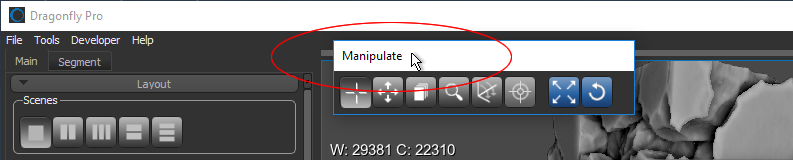
- Double-click the title bar of a floating panel to dock it in its last docked position.
- To minimize or maximize a docked panel, click its title bar.
- To resize a floating panel or panel group, drag any side of the panel.
If you remove all panels from a dock, the dock disappears. You can create a dock by moving panels to the top, right, bottom, or left of the workspace until a drop zone appears.
You can save a particular layout of the tools and properties panel as your default workspace. This workspace can be subsequently reloaded, if required.
- Arrange the workspace according to your preferences.
- Choose File > Save as Default Workspace on the menu bar.
- Choose File > Load Default Workspace on the menu bar.
- Arrange the workspace according to your preferences.
- Choose File > Save a Custom Workspace on the menu bar.
- Select a destination folder and file name in the Save As dialog.
- Click the Save button.
- Choose File > Load a Custom Workspace on the menu bar.
- Choose the required file in the Open dialog and then click the Open button.
In some cases you may want to return to the original configuration of the workspace and restore the original layout of the tools and properties panels.
- Choose File > Reset Original Workspace on the menu bar.

